Leading Consent Management Platform
Compliant with GDPR, CCPA, COPPA, LGPD, PECR, PDPA, PIPEDA, and more.
How to Set Up Consent Signals for Google Analytics
Google Analytics recently launched the Tag Diagnostics feature to help website administrators check whether their Google Tags are installed and consent configurations are set up correctly.
You can find this feature by navigating to Admin > Property settings > Data collection and modifications > Consent settings.
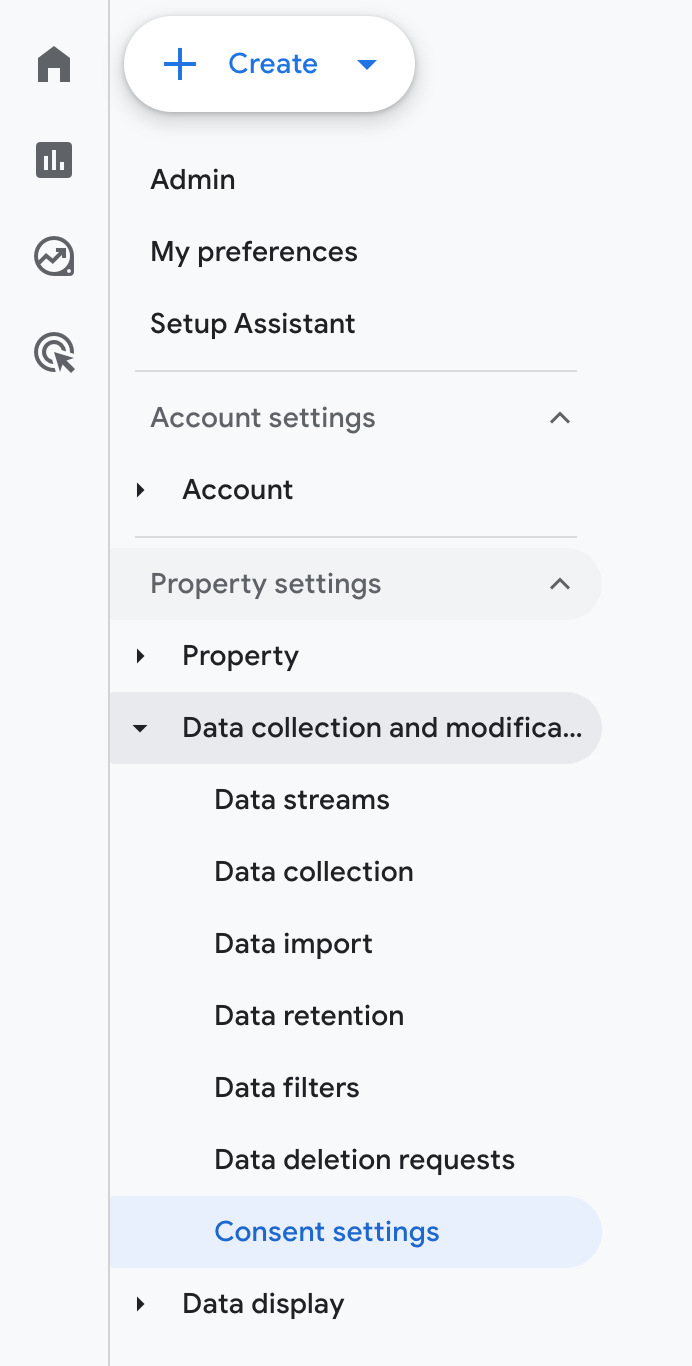
While using this feature, Many users might find that their consent signals are inactive. This indicates that Google Analytics is not receiving valid consent signals, resulting in user visits not being recorded or posing compliance risks.
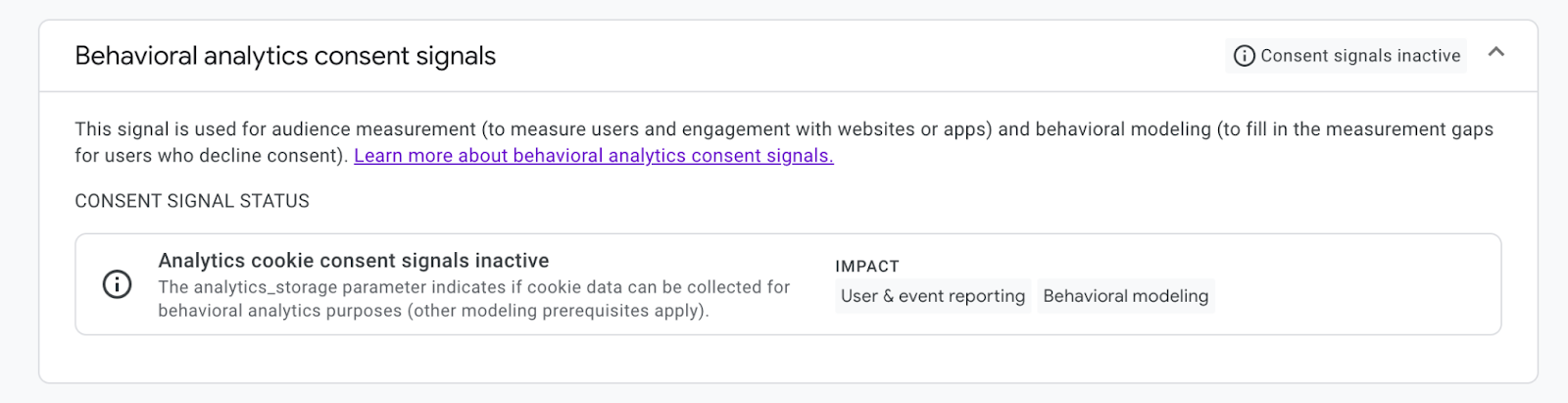 You can find the behavioral analytics consent signals are inactive
You can find the behavioral analytics consent signals are inactive
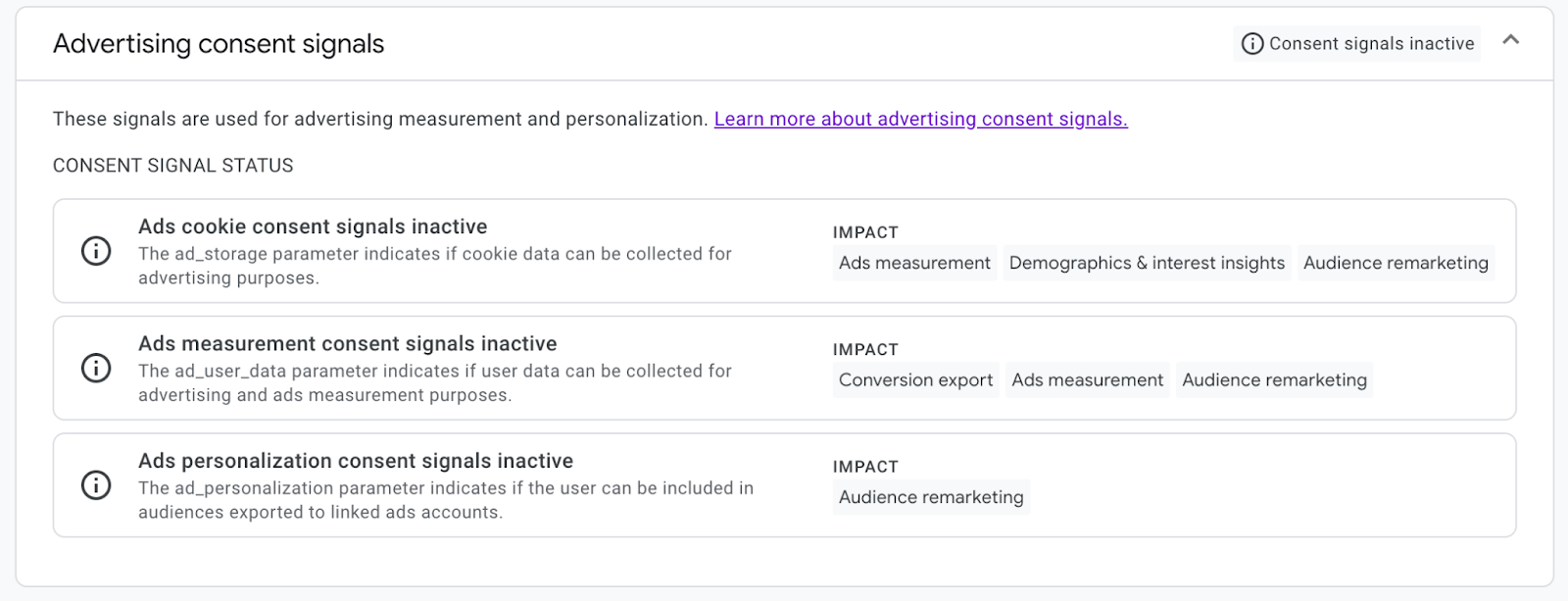 You can find the advertising consent signals are inactive
You can find the advertising consent signals are inactive
Why Google Analytics Needs Consent
Google Analytics (GA) tracks how people use your websites and mobile apps. It collects data like page views, location, time spent, and what users click on.
- Page Views: The number of times a specific page on your site has been viewed, indicating content popularity and user engagement.
- Location: Geographical data of your visitors, helping you understand your audience demographics and target your marketing efforts more effectively.
- Time Spent: The duration users spend on individual pages and your site as a whole, reflecting content quality and user interest.
- User Clicks: Tracking the elements users interact with, such as buttons, links, and forms, to optimize user experience and conversion funnels.
Because this involves personal data, laws like the General Data Protection Regulation (GDPR) in the EU and the California Consumer Privacy Act (CCPA) in the US say you can’t collect it without permission. That means Google Analytics must obtain user consent before collecting or storing data through cookies or similar technologies.
Install a CMP to Send Consent Signals
To resolve this issue, you need to install a CMP (Consent Management Platform) on your website to collect user consent and pass the consent signals to Google Analytics. If you don’t have one installed, start with UniConsent.
UniConsent CMP enables you to:
- Display cookie consent banners to users
- Collect and manage consent statuses
- Automatically configure Google Consent Mode v2
- Integrate seamlessly with GA / Ads / GTM
- Pass Tag Diagnostics consent checks
Once you have installed the UniConsent CMP, you can verify the consent signal status in Google Analytics within 24 hours.
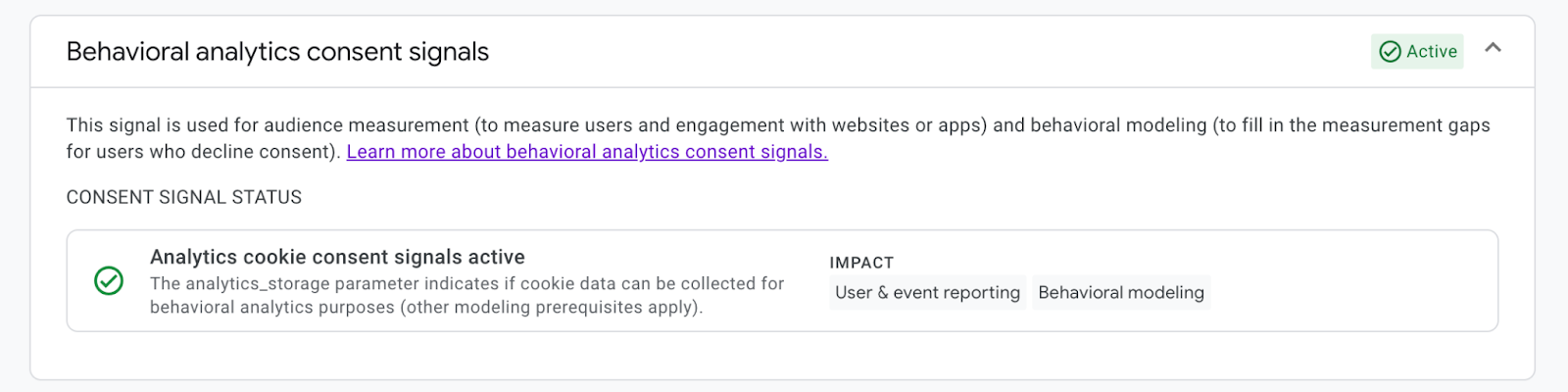 Verify the behavioral analytics consent signals are active
Verify the behavioral analytics consent signals are active
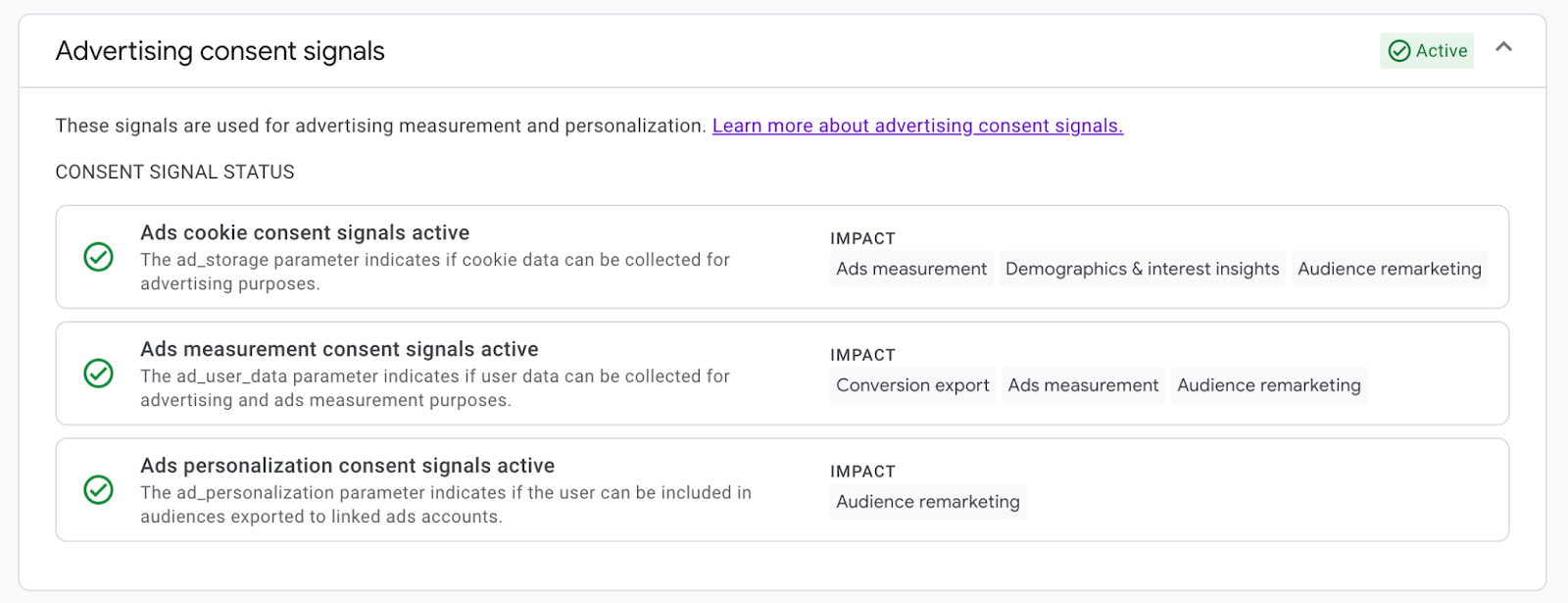 Verify the advertising consent signals are active
Verify the advertising consent signals are active
Status Before and After Installing the CMP
| Status | Before installing CMP | After installing CMP |
|---|---|---|
| Tag Diagnostics | Consent signals are not active | Consent signals are active |
| GA data collection | Blocked or non-compliant | Collected based on user consent |
| Compliance risk | High | Low |
| User experience | No consent choice | Clear consent banner provided |
FAQ
Q: I installed CMP, but Tag Diagnostics still shows not active. Why?
A: Ensure Google Consent Mode v2 is enabled in the UniConsent Dashboard and that the CMP script is correctly installed in your site’s <head>. You may need to wait a few hours for Google Analytics to update the status.
Q: Do I need to use Consent Mode v2 with GA4?
A: Yes. GA4 relies on Consent Mode to collect data compliantly under GDPR/CCPA.
Get Started Now
Fix your Google Analytics consent signals issue, register and install UniConsent CMP