Magento Cookie Consent Banner
Integrate UniConsent's cookie banner with Magento to ensure GDPR, CCPA, LGPD, and EU Cookie Law compliance for your e-commerce store.
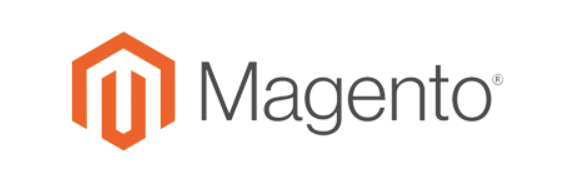
How to setup
1. Get the UniConsent CMP installation code
First, login to your UniConsent account, go to Consent Manager > My Websites, click Manage.
Second, click Install & Setup and copy the cmp code in the black area.
2. Add UniConsent Banner on Magento
Log in to your Magento backend admin panel.
Go to Content > Design > Configuration. Select the store view where you want to add the cookie banner (e.g., Main Website).
Click on Edit next to your chosen store view. Scroll down to the HTML Head section.
In the Scripts and Style Sheets field, paste the CMP code you copied from UniConsent. Ensure the code is placed just below the <head> tag to load it correctly.
Click Save Configuration to apply the changes. Flush the Magento Cache by navigating to System > Cache Management and clicking Flush Magento Cache.
Visit your website to verify that the UniConsent cookie banner appears and functions as intended.