Joomla Cookie Consent Banner
Integrate UniConsent with Joomla for robust data privacy compliance. Add a cookie compliance banner seamlessly and meet GDPR, CCPA, LGPD, and EU Cookie Law requirements.
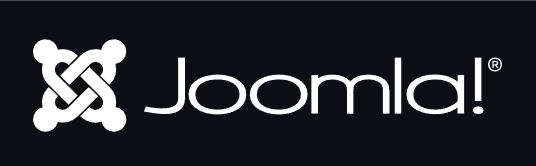
How to setup
Setup with UniConsent Extension
1. Log in to Joomla Administrator and install UniConsent Extension
Open your Joomla site’s administrator panel (usually yourdomain.com/administrator) and log in with your credentials.
Go to the Extensions Manager. From the top menu, navigate to Extensions → Manage → Install.
Download the UniConsent Joomla Extension at: https://www.uniconsent.com/plugin/uniconsent-joomla-25.10.0.zip.
If you already downloaded the extension (e.g., UniConsent), click Upload Package File. Browse your computer for the downloaded .zip file and click Upload & Install.
Setup with UniConsent Tag Manually
1. Get the UniConsent CMP installation code
First, log in to your UniConsent account, go to Consent Manager > My Websites, and click Manage.
Second, click Install & Setup and copy the CMP code in the black area.
2. Adding the UniConsent Banner to Joomla
To add the banner, login to your Joomla admin
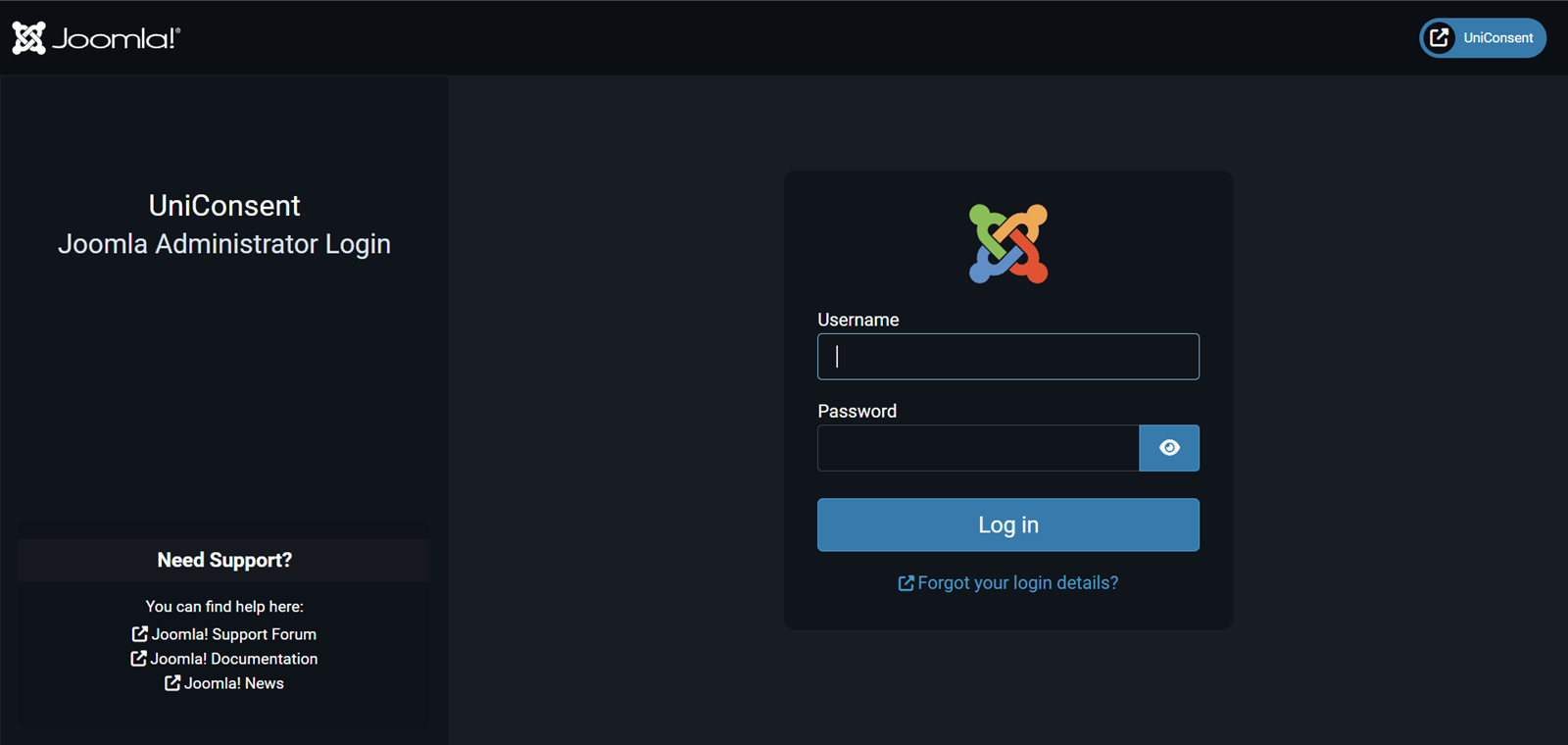
On your Joomla home dashboard, click System from the left sidebar.
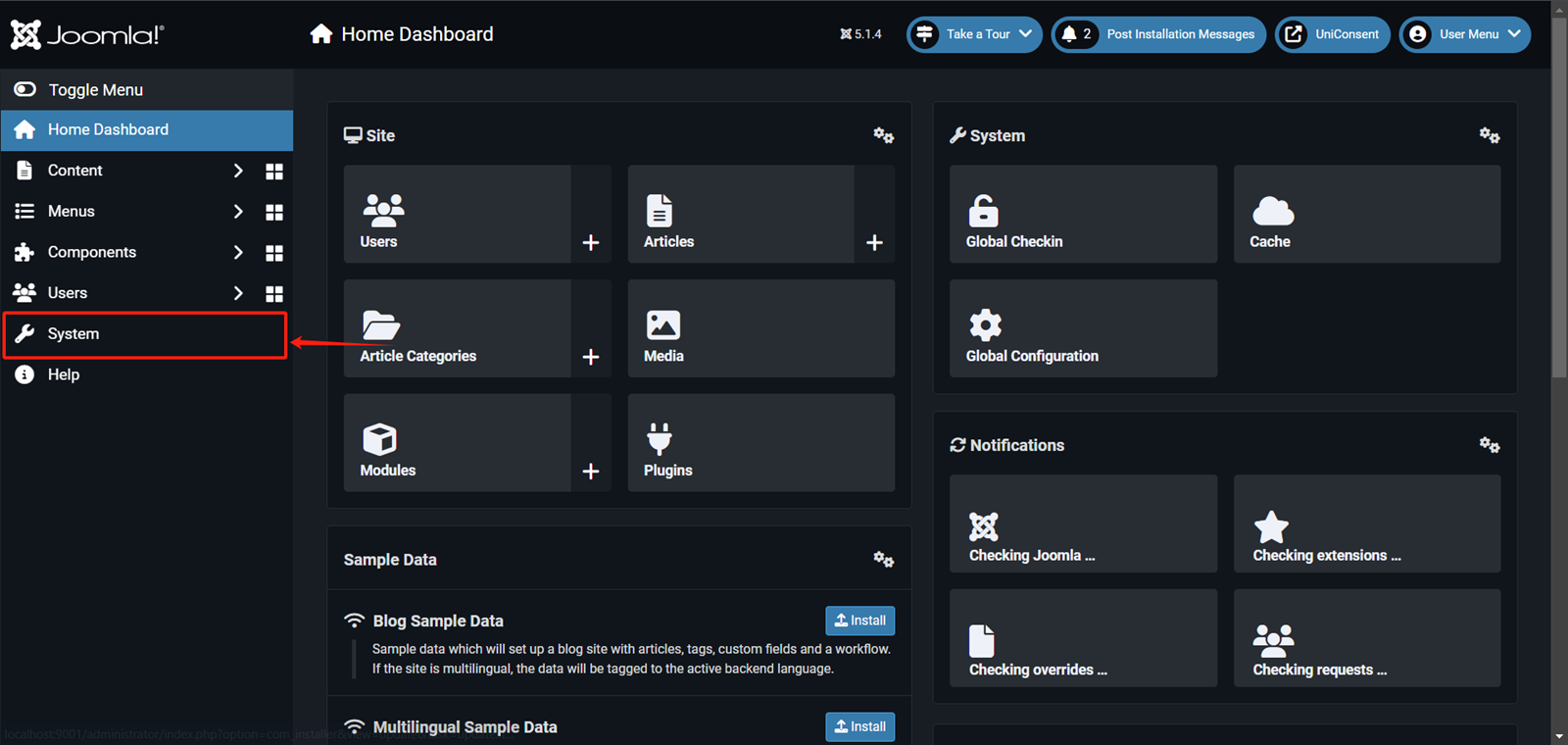
On your Joomla system dashboard, click Templates > Site Templates.
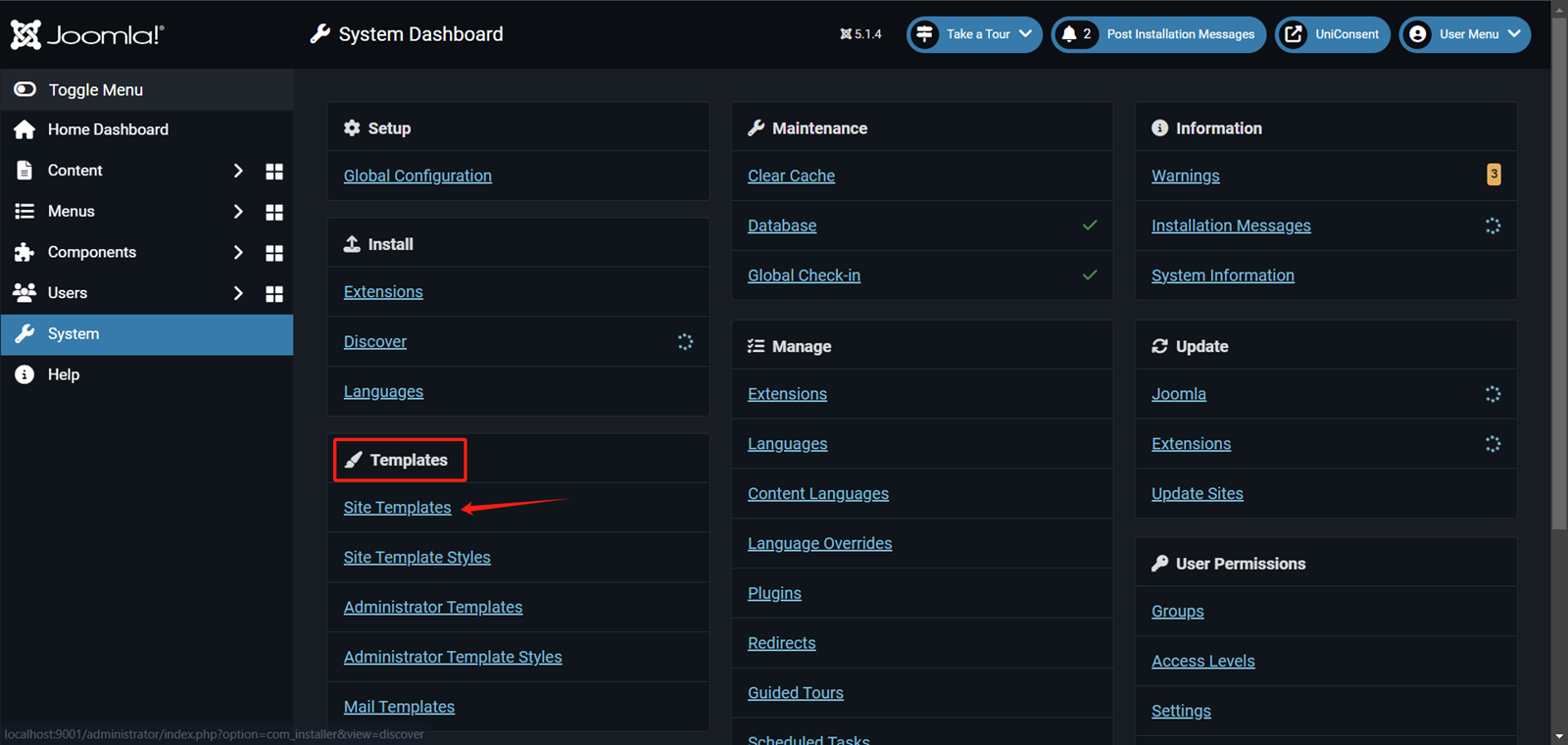
On the Select template page, choose the template where you want to add the UniConsent banner.
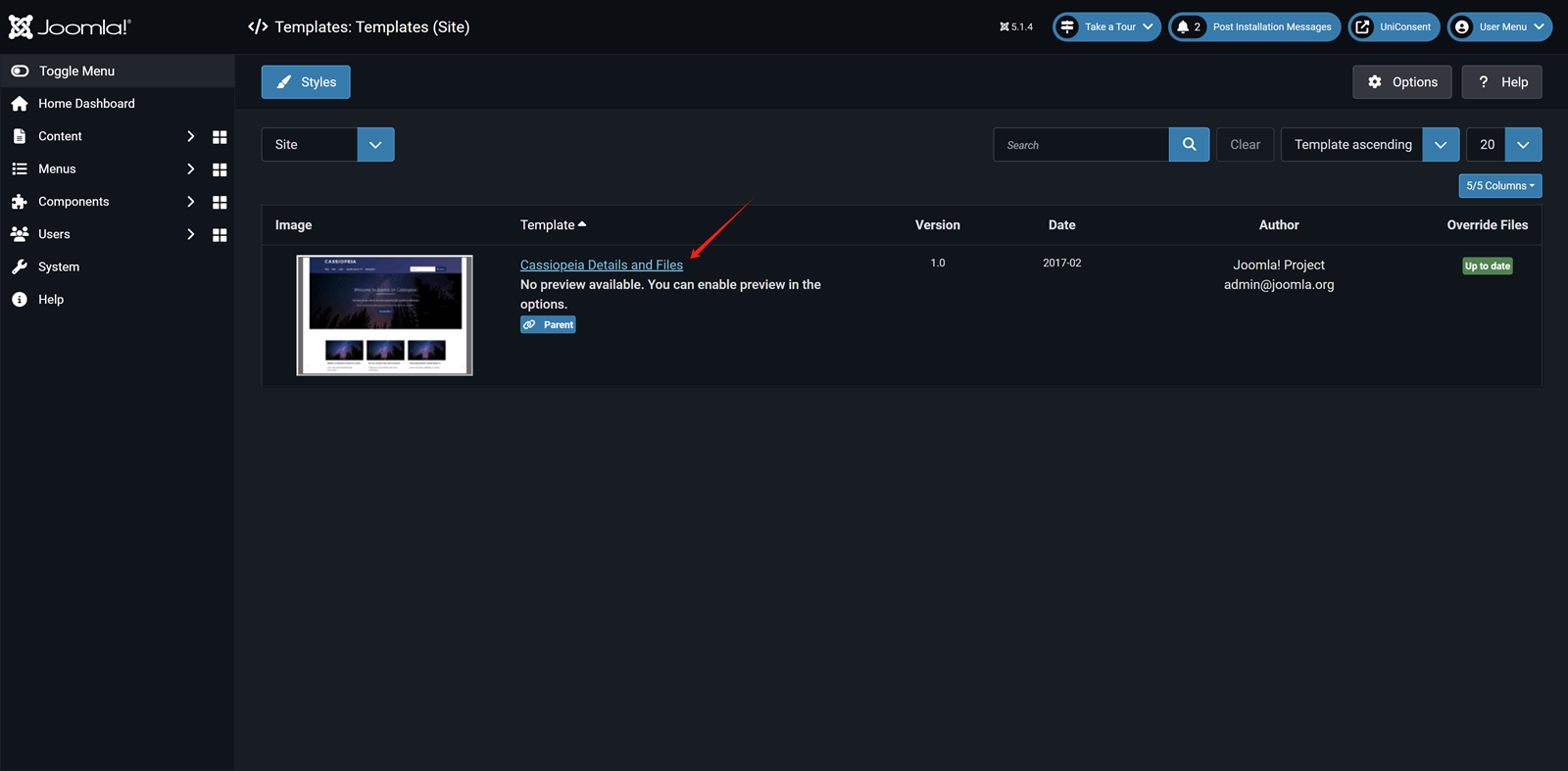
On the Theme edit page, click on index.php from the theme files.
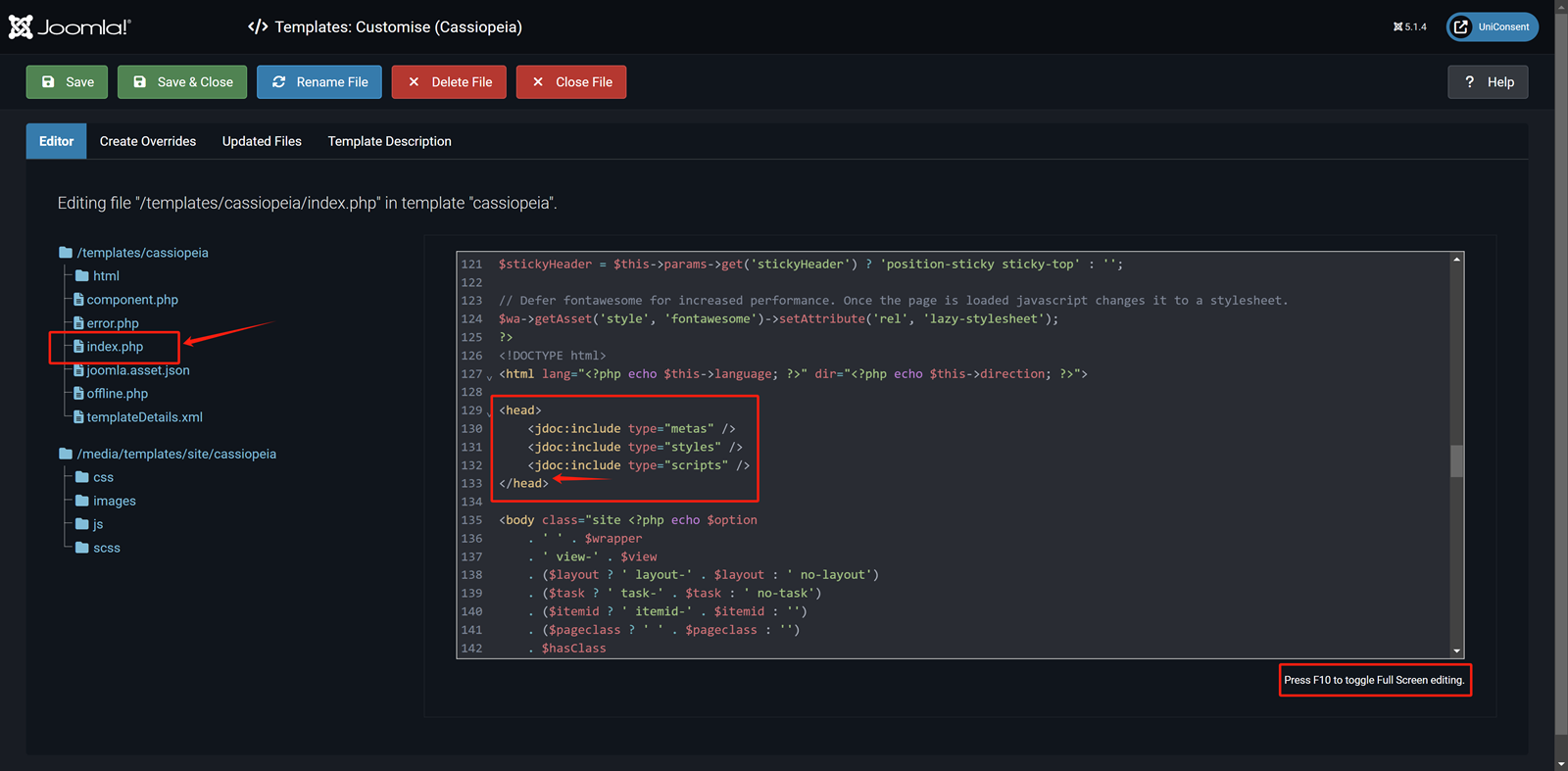
In the Code Editor paste the UniConsent CMP code into the Head section.
Finally, click Save in the top-left corner to apply the UniConsent banner site-wide on your Joomla website.